MiMembership has a library of reports categorised under the different tabs. Depending on what modules are enabled on your site some of these tabs and reports may not display:
| Membership | For reports relating to membership data and membership statistics EG: Average age, groups statistic summary |
| Financials | For reports relating to invoicing, payments and accounts EG: Invoices per membership period. |
| General Ledger | A summary of financial journals for a date range EG: General Ledger Summary Report |
| Configuration | Reports on your configuration settings EG: Group Charges |
| Relationships | Reports on linked members by relationship type EG: Father/Son or Corporate/Nominee |
| Shares | Reports on shareholders and playing rights |
| Sign Up | Reports for the online membership Sign Up form submissions |
Step by Step Guide
Step 1 - Open the report you want to generate
- Select Reports from the main menu options
- Click on the report Category Tab
- Click on the Name of the report to generate
Tip: Click the Star icon next to the report name to add it to the Favourite Reports display

Step 2 - Set the report filters
Reports have filters that need to be selected in order to return the correct information. Setting filters may include entering or selecting data options such Membership Groups, Account Types, Charge Types, Payment Types and Gender
The filter panel is found at the top of the report page:
- Click the report Filter button - this opens the filter panel (dialog box)
- Use the buttons on the top right of the filter panel to quickly Select ALL or Deselect ALL options
- Use the Select All / Clear All in each panel to quickly set the selection for just that panel
- Click the Continue button to save and close the filter window
- Tick or untick the check boxes to include or exclude additional data from report results, or to group results by the selected option (options dependent on report selected)


Step 3 - Enter the report period and run
On the top right of each report page there is a Run button and, for most reports a date select option to enter a specific date range or as at date for the report. Financial reports have the option to generate the report based on the accounting or transaction dates.
- Enter the report period Date/s
- Enter the Date Type (where applicable - Transaction Date or Accounting Date)
- Click the Run button
Background Job: If a report is expected to take a longer time to run because of the complexity or size of the data (eg: Membership Invoices Report for the past 2 years) it is highly recommended you tick the Background job check box. This will run the report in the background and let you continue using the system to do other tasks.

Step 4 -View and export the report results
Once the results are generated they will display on screen in a table format. If you have run the background job a task bar will be displayed - click on the the Magnifying Glass icon once the progress bar reaches 100%.
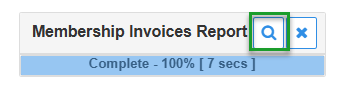
- Click on the PDF or CSV button to download and export the results
- Click the Repository button to view the results in the repository (eg: Memberships Repository), which will provide options to apply Bulk Actions such as email, export member details, etc.

Was this article helpful?
That’s Great!
Thank you for your feedback
Sorry! We couldn't be helpful
Thank you for your feedback
Feedback sent
We appreciate your effort and will try to fix the article