Use this feature to add a surcharge to a payment method.
On receipt of payment MiMembership will auto calculate the surcharge amount and create the surcharge invoice.
Step by Step Guide
Step 1 - Navigate the main menu to Configuration - Financials - Surcharges

Step 2 - Click the + Surcharge button

Step 3 - Enter the Surcharge details:
- Enter a name for the surcharge
- Select the Account the surcharge invoice will be created in (usually the subscription account)
- Select the Tax Type
- Select the GL Code (only required if GL integration is enabled)
- Enter Initial Variation - this can be a $ value, percentage or combination of both
- Save

Step 4 - Navigate the main menu to Configuration - Financials - Payment Methods
To create a new payment method complete the steps outlined in this link: Add a Payment Method

Step 5 - Select the Payment Method that is to have the surcharge added
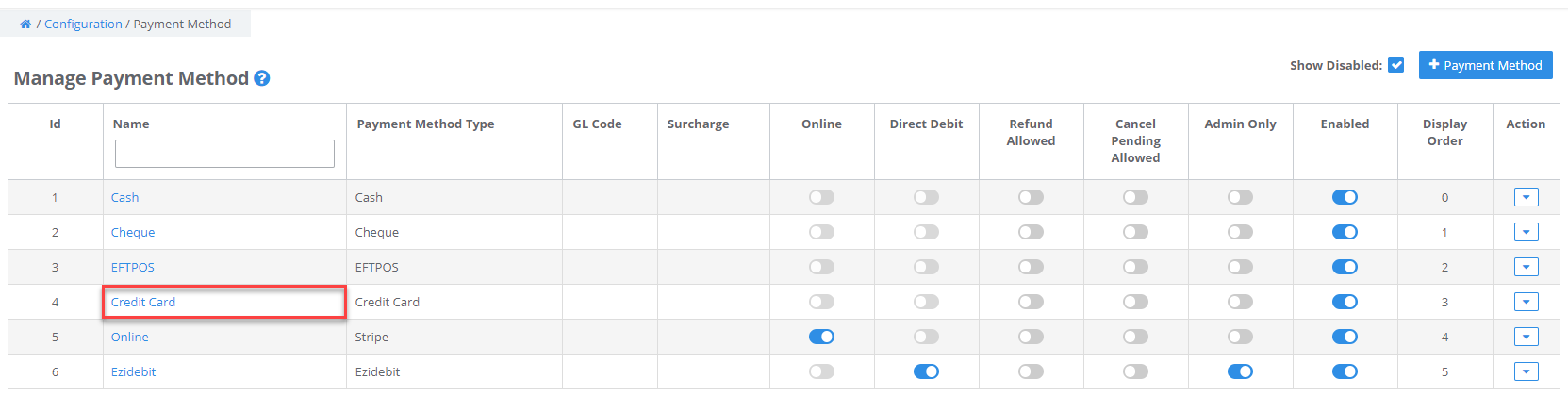
Step 6 - In the Surcharge dropdown box, select the surcharge applicable and click save
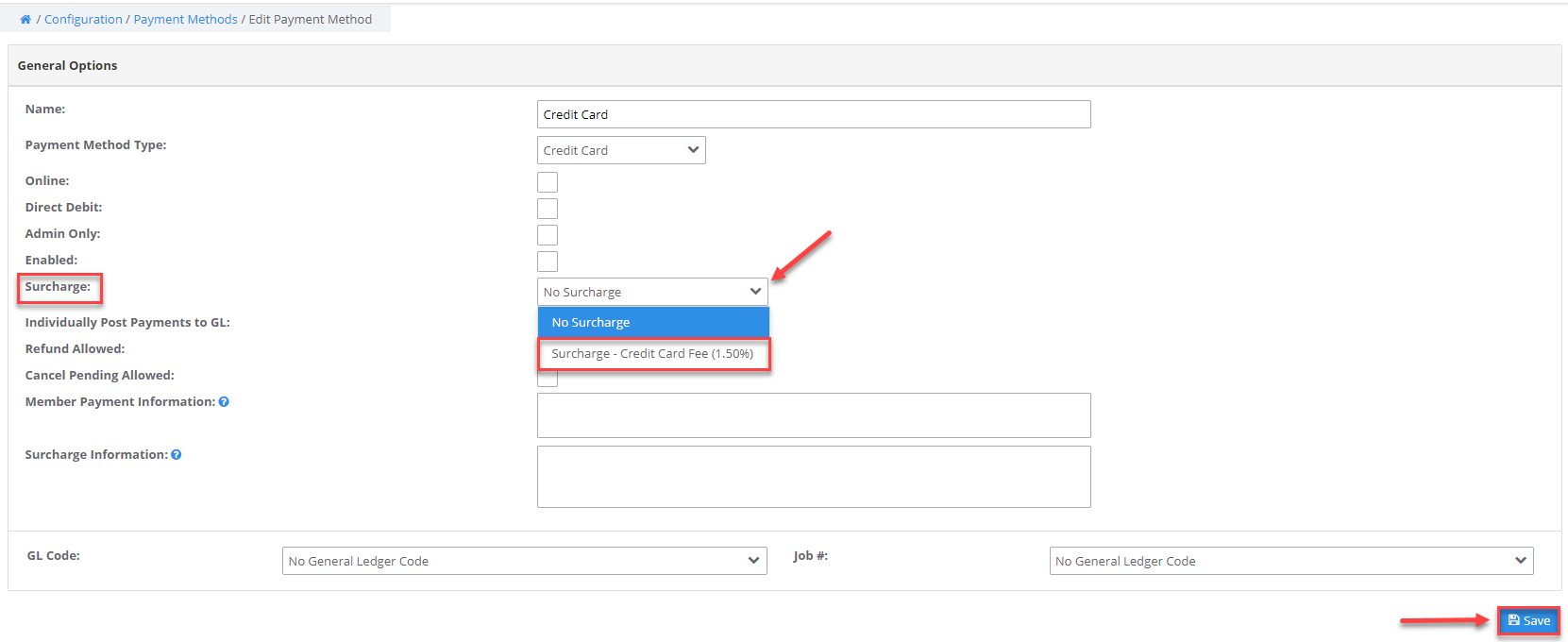
The surcharge will automatically calculate and add to the payment total for any payments made using the payment method with the surcharge applied.
Quick Payment View
Advance Payment View

Online Payment View

Was this article helpful?
That’s Great!
Thank you for your feedback
Sorry! We couldn't be helpful
Thank you for your feedback
Feedback sent
We appreciate your effort and will try to fix the article