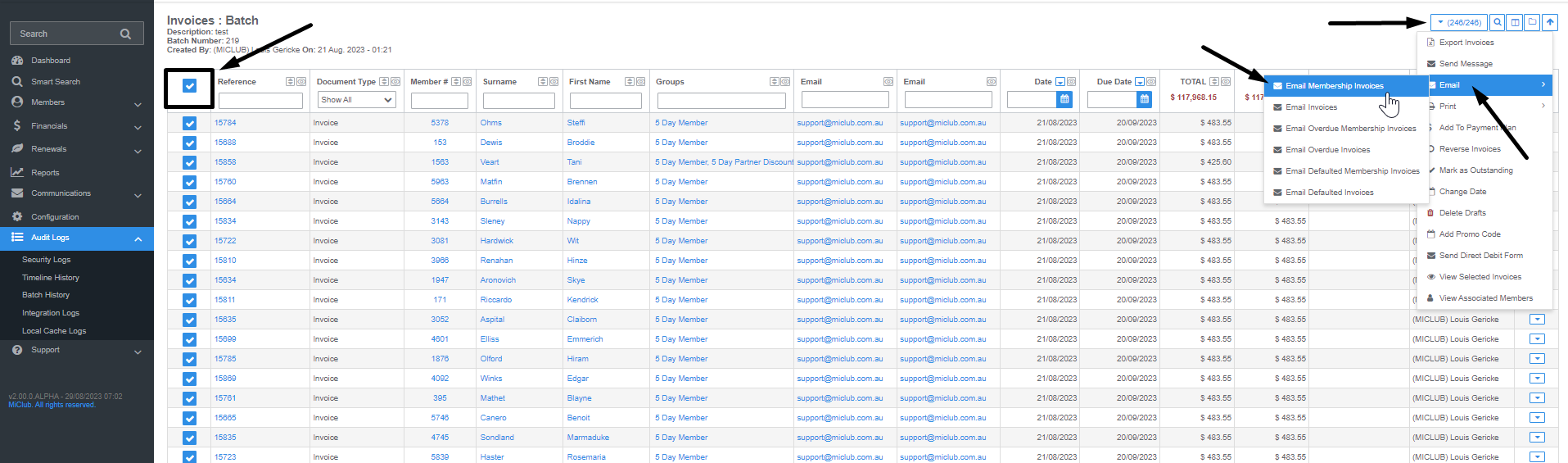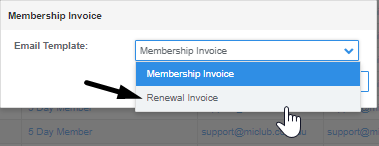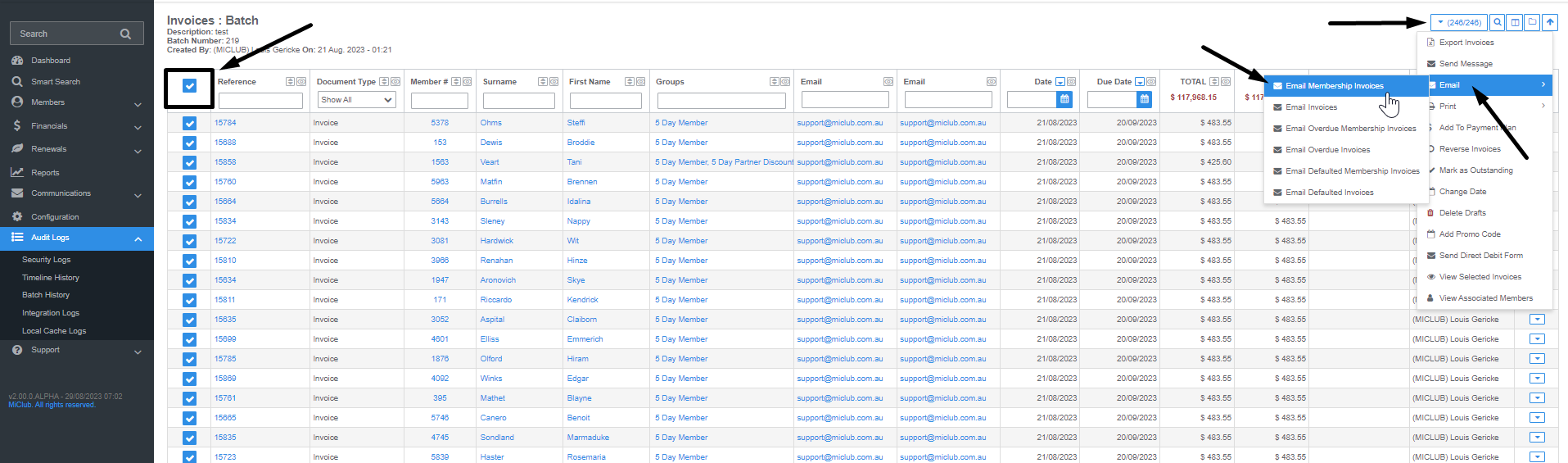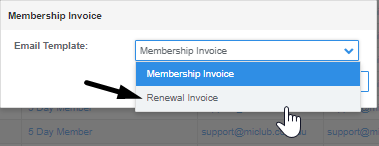This configuration option can be used if you would like to choose a different template, from the default, when sending an email.
The most common use case for this configuration is at renewal time when clubs would like to send additional information with the Membership Invoice.
- Navigate to Configuration → Communication → Email Content
- Click + Email Content
- Enter a name for the email content section and select Body for the content type
- Using the WYSIWYG editor (content types on the right, select one with text only), add content to the email body

5.Click Save
- Navigate to Configuration → Communication → Email Template
- Click + Email Template
- Enter name, subject, from email address and email title
- Select a header and footer from the email content available (usually just a standard header and standard footer).
- If necessary, a new body, header or footer can be added to the email content using the same process as creating the body content.
- Select the standard style sheet and click + Style Sheet to apply the style sheet

- Click Save
- Navigate to Configuration → Communication → Email Processes

- Select to edit the process you would like to add the optional template to. Example: Send Membership Invoice
- Click on the down arrow in the Optional Email Templates field. Using the checkboxes, select the templates you would like to add.
Selected templates appear in the field (highlighted blue with a X after the name)

- You can remove templates by clicking on the 'x' next to the template name.
- Save
- You can test that the optional template has been added correctly by trying to send an email that uses the process you edited.
For example: If you have added the template to the Send Membership Invoice process, go to a membership invoice and from the action menu, select Email Membership Invoice.
Confirm that you are sending the emails, then you will be prompted to select a template to use.
It is recommended to test on a single membership invoice first - then below screenshots show how to bulk send the renewal notice through using the "email membership invoices" process.