Send an email message to multiple members from one of the database repositories or directories.
During this process you can:
- Add attachments (5MB maximum)
- Reuse content from a previous message. Handy when you need to send the same message to additional recipients or if you send the same message on a regular basis and the content does not vary.
Step by Step Guide
Step 1 - Select the repository and members
- Select the Repository from the main menu options (for example, Financials and Invoices)
- Click the relevant Tab in the repository, and/or use the available filters to refine the email recipient list
- Tick the Selected check box to select all records
- Click the Bulk Action button and select the Send Email option. This will redirect you to the Send Email Message screen
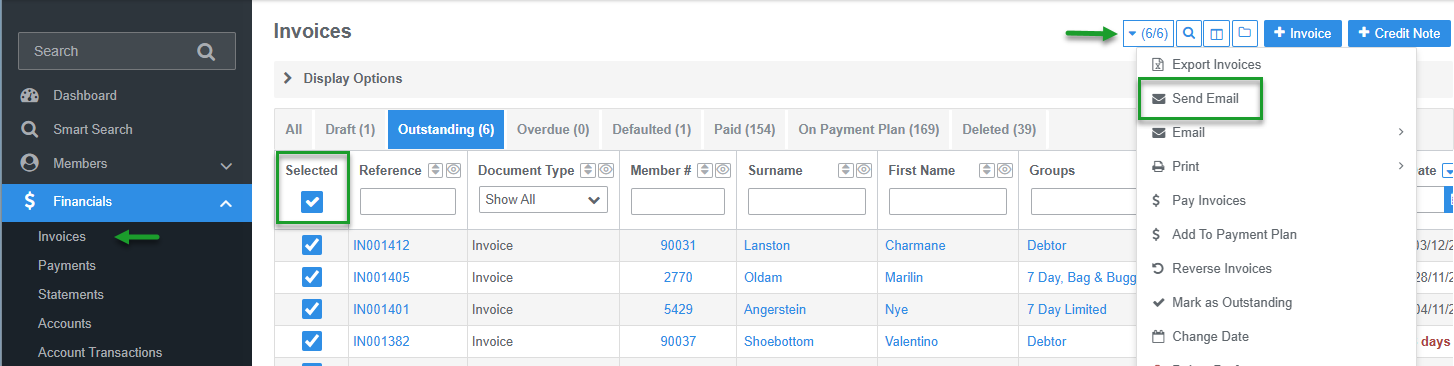
Step 2 - Enter email content, add attachments and set email template
- Enter the From email address and select the club Domain from the drop menu
- Enter an email Subject. This is the subject the recipient will see in their email inbox
- (Optional) to add external attachments click the Attach button. This will open the attachments dialog
- Select Choose to open your File Explorer. Repeat to add multiple attachments
- Click the X to Close the window and continue
- Set the email template. Complete one of the following options:
- Add an Ad-hoc Email Template - click the Add Template button. Select the required Ad-hoc template from the menu options. Click the Update button to apply the template. Click the X to Close the window and continue
- To reuse Previous Content - click the Previous Content button. Select the required previous content from the menu options. Click the Update button. Click the X to Close the window and continue
- Type the email Body content
- If reusing previous content you can Edit the body content
- Use the Insert Field options to auto populate key information. Repositories where documents are selected (i.e. invoices, statements, payment plans) will have an additional insert field Document Link - this will insert a link in the email the recipient can click to view the document
 Buttons L-R: Add Attachment, Add Ad-hoc Email Template and Add Previous Content
Buttons L-R: Add Attachment, Add Ad-hoc Email Template and Add Previous Content

Step 3 - Preview the email and save as draft or send
- Click the Preview button. This opens a preview of the email that includes the template header and footer and any populated field data inserted in the body of the email
- Click the X to close the preview window and continue
- (Optional) click the Save as Draft button. This will save the email with selected members, attachments and content
- To return to draft emails select Communications from the main menu and Draft Emails. Click on the draft Subject link to open to continue to Edit or Send the email
- Click the Send button. Sent emails appear in the Email History located under main menu Communications and in the individual member record history. Past messages can be also be found in Communications

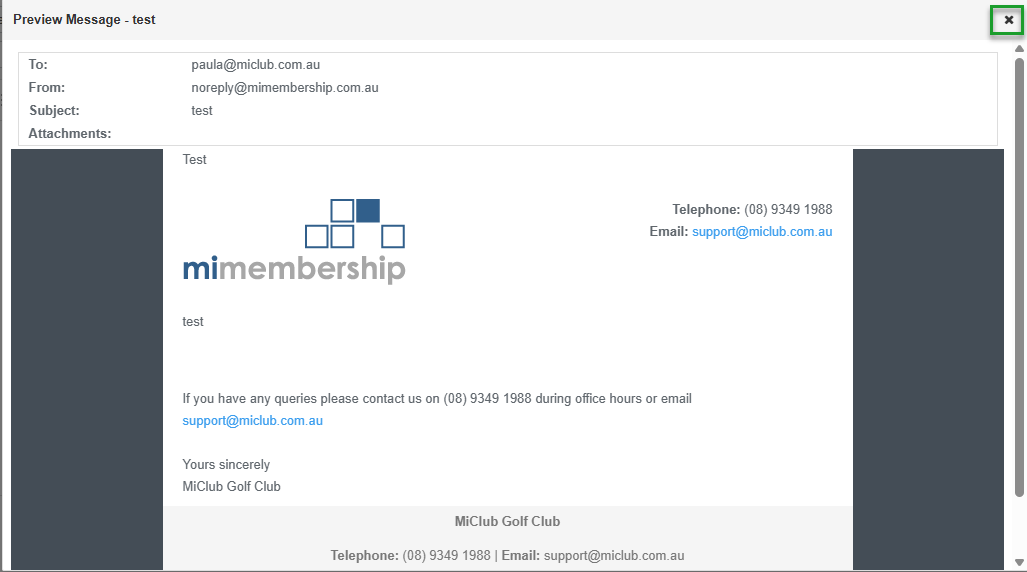
Was this article helpful?
That’s Great!
Thank you for your feedback
Sorry! We couldn't be helpful
Thank you for your feedback
Feedback sent
We appreciate your effort and will try to fix the article